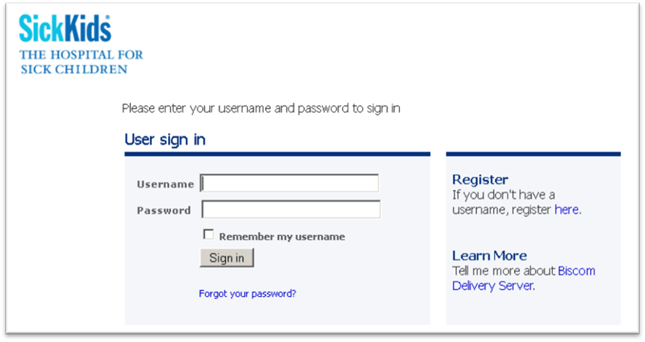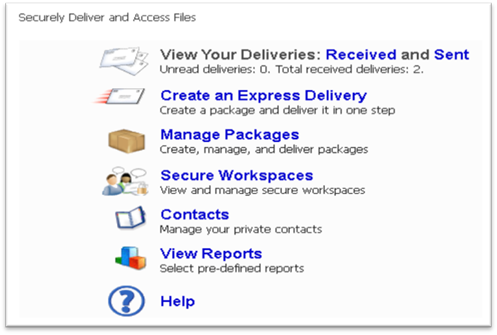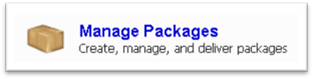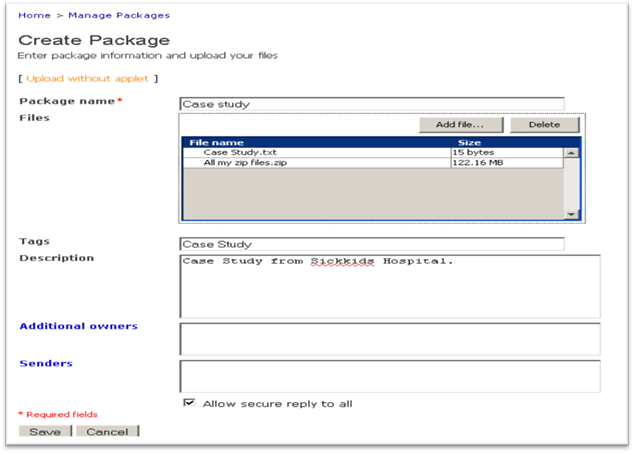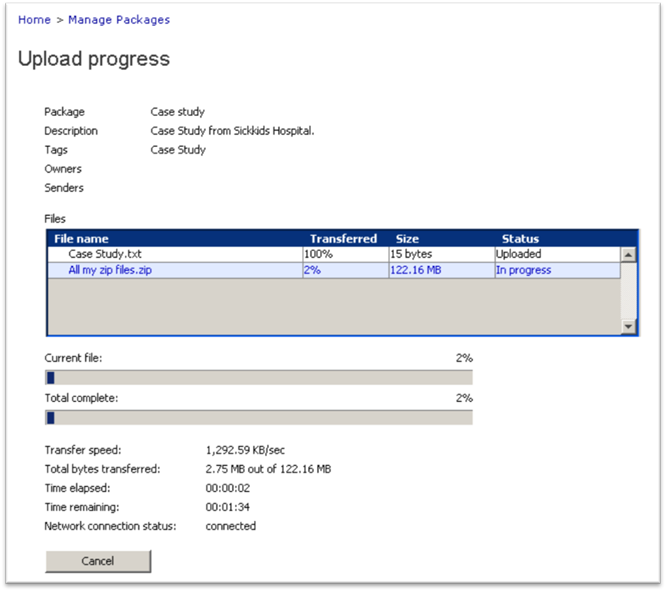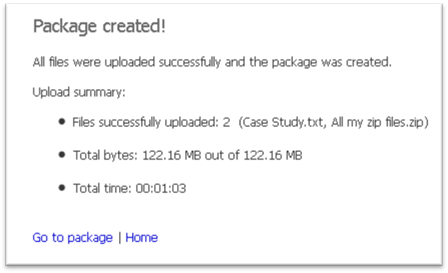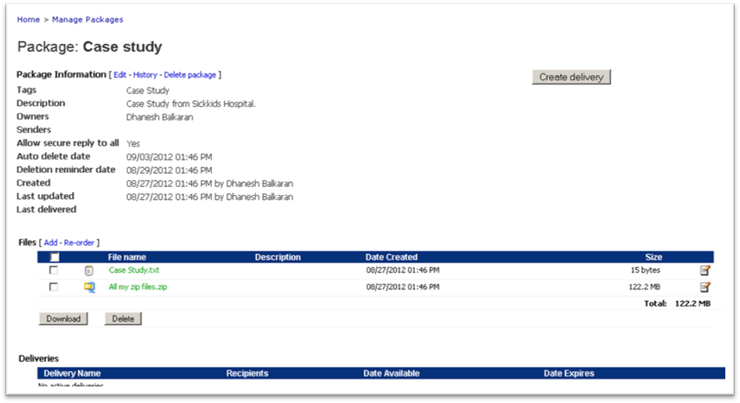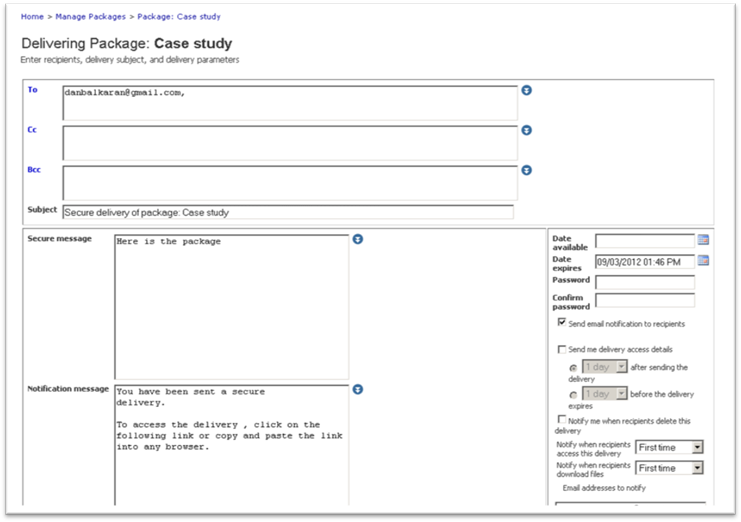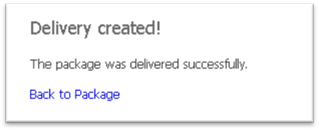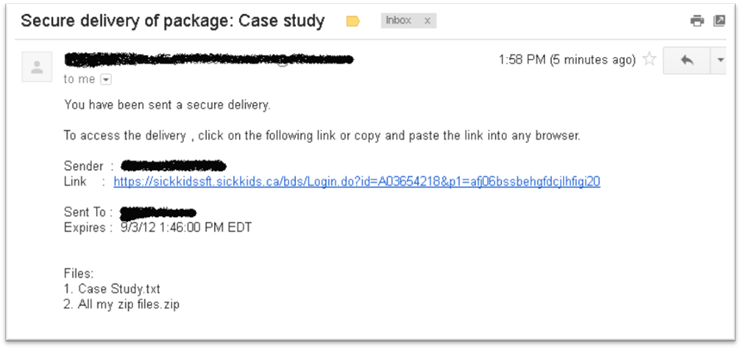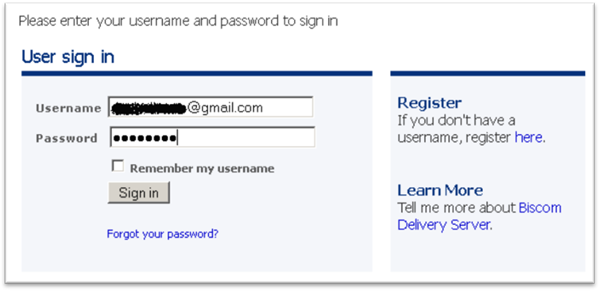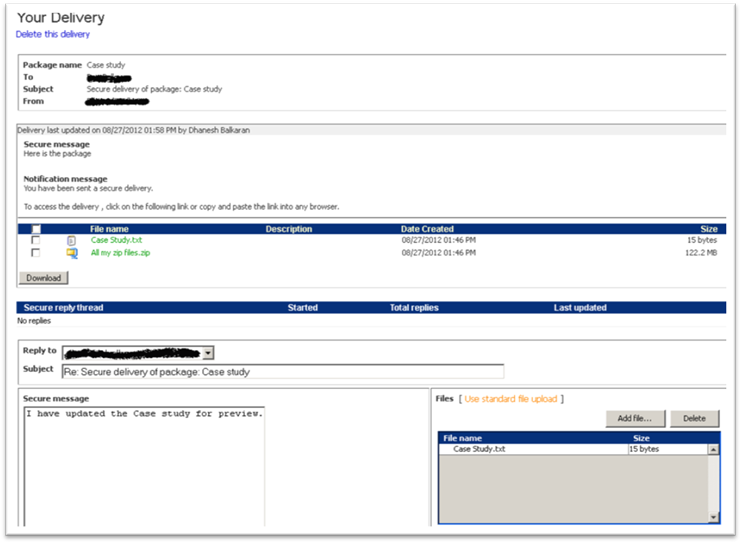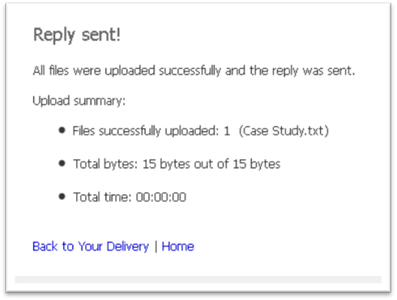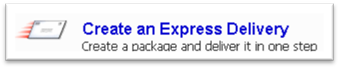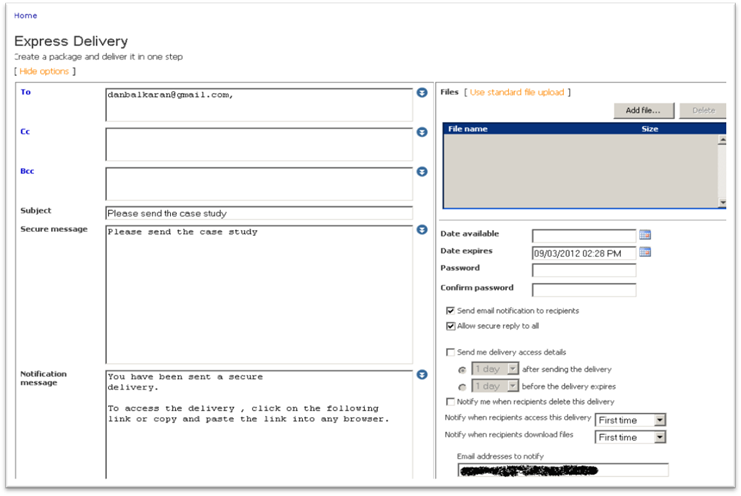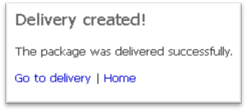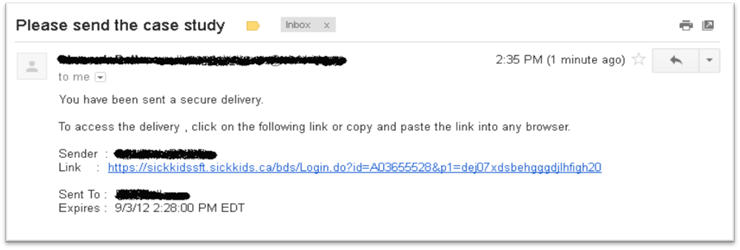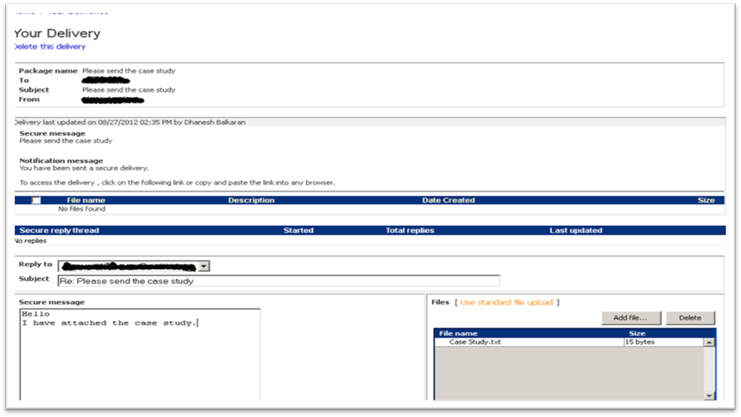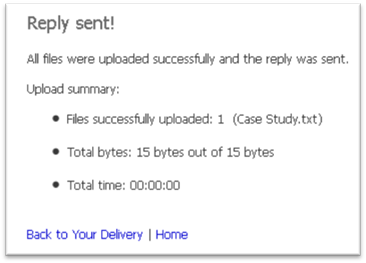|
Sickkids Secure File Transfer Service This application is for Sickkids
business related use, such as patient care information or sensitive documents.
All files and packages will be deleted after seven days. Your browser will
require java 1.5.2 or greater. What is the Secure
File Transfer Service ? The Secure File Transfer Service allows users to send and
receive files securely. If you need to store your files please use the
network drive (G drive and H drive) or SharePoint. The Secure File Transfer
service is not a data repository. When you are ready to distribute files to
other users, you can upload the files to the Secure File Transfer Service and
send them out. The recipient will get an email notification there is files
waiting for them to retrieve. The recipients will have up to seven days to
retrieves their files you have sent. To access the Secure File Transfer site, enter the
following address in your browser https://sickkidssft.sickkids.ca/ .
Once you are an authorized user on the Sickkids
Secure File transfer, you can log into the application with your Sickkids username and password. Main Menu
How do I send several large files securely? To send several large files you will need to create a
package. Select Select “ Create Package “
Enter the package name, add your files ,
tags and descriptions. You can only
add one file at a time, if you have a lot of files you may want to zip all
the files in a folder using windows XP default zip application. To allow your receiver to send files back to the sender,
make sure the “Allow Secure reply to all ”
has been checked.
You can now save you package. This will allow you to
modify the package before you send it. The package will now be uploaded to the Secure Sickkids server.
Once the upload is completed you will get a notification.
Select “Go to Package “
This screen will allow you to verify the files you want to
send using Secure File Transfer, it will also allow you to edit or delete the
package. When you are ready to send the package, click on
You can send the package to one or more recipients. Once
you have entered the recipient’s email, you can then click on the send
button.
The recipient will receive a similar message as seen
below.
Once the message is opened, it will look similar to this
format:
The recipient will have to open the link to access
packages (or files). The application will require all users to be registered on the
system. If the recipient is new to Sickkids Secure
File transfer, it will require them to register. After registration is
completed they will need to active their account by responding to a message
sent to their email account. Registered user will need to log into the Sickkids Secure File Transfer application to get their
package or files
After a successful login, the recipient will be able to
download the senders packages or files. They will
also have the option of replying back to the sender with a message and/or attachments.
How do I get an external user to send me a file or packages? To get an external user to send a package or file you will
have to initial the process. Login to Sickkids Secure
File Transfer: https://sickkidssft.sickkids.ca/ Select “Create an Express Delivery”
Select Enter the recipients email, subject and message. To allow
the recipients to send back an attachment or package check of “Allow Secure
reply to all “
Select the “Send” button the send the email.
The recipient will receive an email notification and will
have to select on the link to login to Sickkids
Secure File Server. If this is the recipients first time accessing the
application, they will be prompted to register.
Once the recipient has successfully logged in, they will
have to option to respond to the senders request, by
adding an attachment and message.
|
|
|
|
|